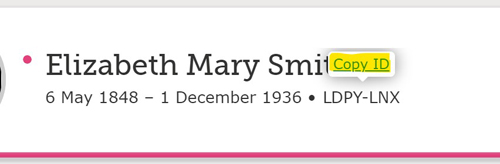
Tip 1
Once you pick the Recordseek icon, the RecordSeek menu appears. If you change web pages, it will go away and not save anything. For Familysearch linking you need the xxx-xxx ID that is unique to every record. If you select this ID in Familysearch a "copy id" option pops up you select the "copy id". You will then be able to "paste" the ID in the Recordseek menu when needed.
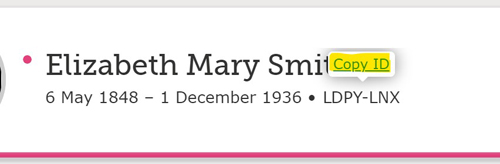
In the Recordseek menu the ID is pasted in here.
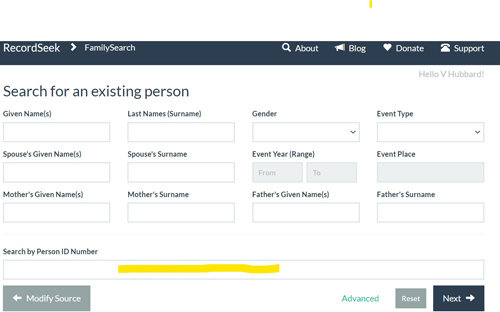
Tip 2
Highlight the data in the record summary to have it added to the record description automatically when you select Recordseek.
Highlight the record description data. DO NOT COPY, only highlight. If you copy the data the ID of the Familysearch record you copied earlier will be lost.
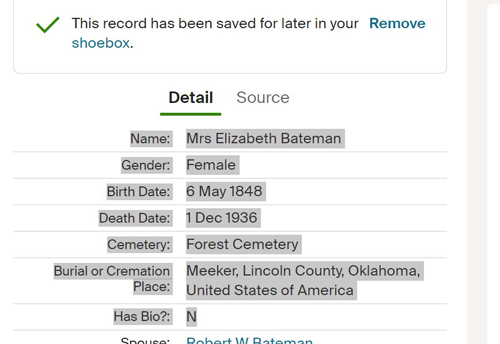
Then open Recordseek and the Highlighted data will be copied into the Description area on the second menu.
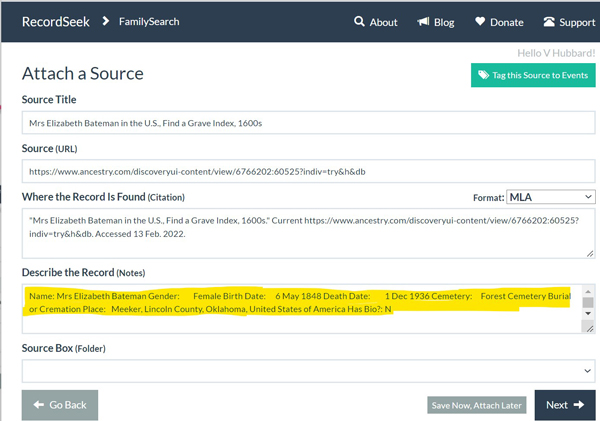
Tip 3
Use short web addresses in Ancestry. After searching and finding a record in Ancestry, the web address may contain search information. Over time this may not repeat. To get the short, direct web address to the record in Ancestry, first SAVE the record. You will be asked where to save it, Save it to you Shoebox.
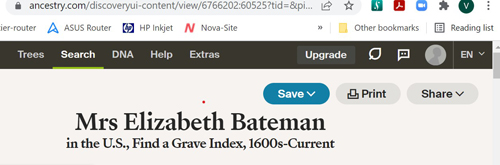
After it is saved, open the record from your Shoebox. Open the Shoebox.
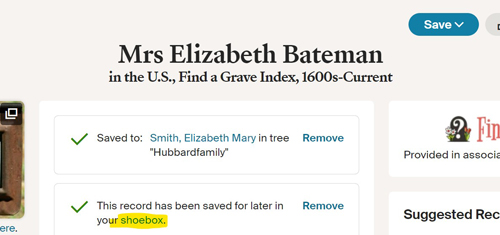
Then re-open the record with the link in the Shoebox
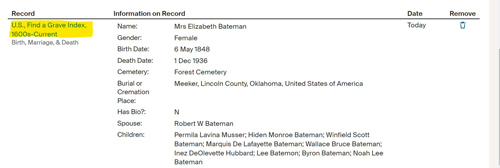
Now you have a direct web address to the record. Now use Recordseek.
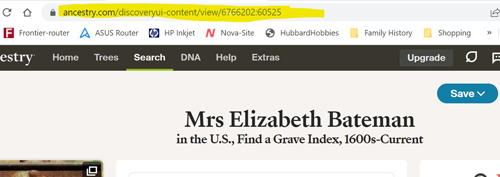
![]() © V
Hubbard Copyright
details
© V
Hubbard Copyright
details
Page last update Feb 13 2022